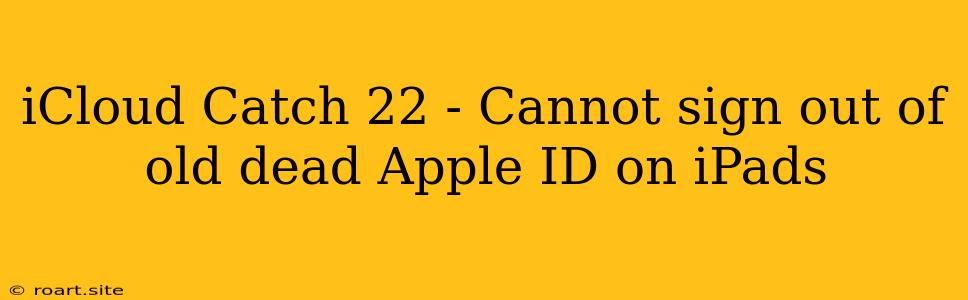Trapped in the iCloud Catch 22: The Struggle to Sign Out of a Dead Apple ID on iPads
Many Apple users have encountered a frustrating situation: they are unable to sign out of an old Apple ID on their iPad, especially if the associated account is no longer accessible. This predicament can be infuriating, leaving users locked out of critical features and unable to fully utilize their devices. This article will delve into the reasons behind this "iCloud Catch 22" and provide potential solutions to break free from the clutches of a defunct Apple ID.
The iCloud Catch 22: Why Can't I Sign Out?
The root cause of this dilemma lies in the intricate security measures woven into Apple's ecosystem. Apple's iCloud service is designed to seamlessly sync data across devices, making it a powerful tool for users. However, this tight integration also creates a barrier when attempting to sign out of an account, especially when the associated Apple ID is no longer active. Here are a few factors contributing to the iCloud Catch 22:
1. Activation Lock: Apple's Activation Lock is a robust security feature that prevents unauthorized access to your iPad, even if it's reset. This feature is linked to your Apple ID, making it impossible to remove the lock without the associated credentials.
2. iCloud Data Synchronization: The data stored on your iPad is often synced with your Apple ID, including settings, apps, photos, and more. Signing out of an account without addressing this data would lead to its potential loss.
3. Security Concerns: Apple takes data security seriously and wants to prevent unauthorized access to your devices and sensitive information. The restrictions put in place are designed to deter potential fraud and data breaches.
Breaking Free from the iCloud Catch 22: Potential Solutions
While the iCloud Catch 22 can be frustrating, there are a few avenues you can explore to sign out of an inactive Apple ID on your iPad:
1. Reclaim Your Apple ID:
- Remember the Password: If you still recall the password associated with the Apple ID, you can simply sign out of your iPad using the standard procedure.
- Password Recovery: If you have forgotten the password, you can attempt to recover it through Apple's password reset process. You will need to provide personal information associated with your Apple ID.
- Contact Apple Support: If all else fails, contact Apple Support for assistance in recovering your Apple ID. They may be able to provide guidance or help reset your account.
2. The "Lost iPad" Approach:
If you cannot access the old Apple ID, a more drastic solution involves marking your iPad as lost or stolen. This process effectively removes the link between the iPad and the Apple ID, allowing you to sign in with a new account. However, be warned that this method will erase all data from your iPad:
- Find My iPhone/iPad: On a trusted device, log into your iCloud account and access the "Find My" app.
- Report as Lost: Locate your iPad on the map and mark it as lost.
- Erase Device: From the "Find My" app, you can choose to erase your iPad. This process removes all data from the device.
- Activate a New Apple ID: After the iPad is erased, you can activate a new Apple ID and use it to set up your iPad.
3. Third-Party Solutions:
- Third-party Data Recovery Tools: There are various data recovery tools available that claim to recover lost data from iPads, even if they are locked. However, the effectiveness of these tools can vary, and they may come with risks.
- Professional Data Recovery Services: If you have sensitive or irreplaceable data, consider contacting professional data recovery services. These services can perform more advanced recovery procedures, but they often come with a higher cost.
Prevention is Key: Good Practices for Apple IDs
To avoid the iCloud Catch 22 in the future, follow these best practices:
- Keep Strong Passwords: Choose a strong and unique password for your Apple ID.
- Enable Two-Factor Authentication: This extra layer of security adds an additional security step when accessing your Apple ID, making it harder for others to gain unauthorized access.
- Back Up Regularly: Regularly back up your iPad data to iCloud or an external device. This way, if you need to erase your device, you can restore your data from the backup.
- Maintain Account Details: Ensure your contact information is up-to-date in your Apple ID settings, making it easier to reset your password or contact Apple Support if needed.
Conclusion: Navigating the iCloud Catch 22
The iCloud Catch 22 can be a frustrating experience for users trying to sign out of an old, inactive Apple ID on their iPad. The security measures put in place by Apple are designed to protect your data, but they can also create roadblocks when attempting to access or change accounts.
By understanding the underlying reasons behind the restrictions and exploring the potential solutions outlined in this article, you can navigate this challenging situation and reclaim control over your iPad. Remember, taking proactive steps to maintain strong passwords, enable two-factor authentication, and regularly back up your data will go a long way in preventing the iCloud Catch 22 from becoming a recurring issue.