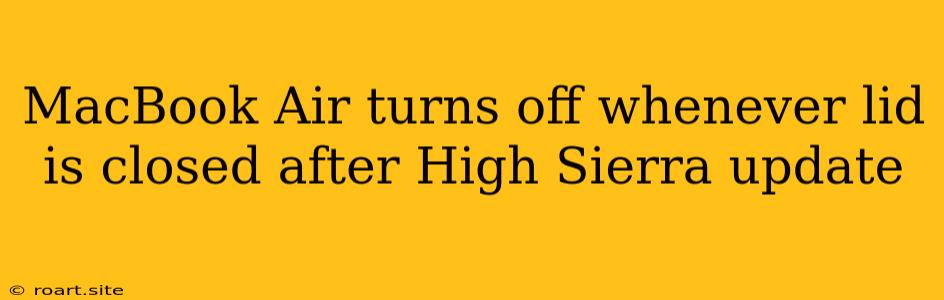The MacBook Air, known for its sleek design and portability, is a popular choice among many users. However, after updating to High Sierra, some users have encountered a frustrating issue: their MacBook Air shuts down whenever the lid is closed. This issue can be quite disruptive, as it prevents users from putting their laptops to sleep or using them in clamshell mode. This article will delve into the common reasons behind this behavior and provide practical solutions to resolve the issue.
Understanding the Cause
The issue of a MacBook Air shutting down upon lid closure after a High Sierra update is often linked to a conflict between the operating system and the laptop's hardware. The update might have introduced a bug or incompatibility, causing the system to misinterpret the lid closure as a shutdown command.
Common Culprits
- Software conflicts: Outdated or incompatible software, particularly drivers for external devices, can interfere with the lid closure functionality.
- Power management settings: Incorrect or conflicting power management settings in macOS can also lead to the shutdown issue.
- Hardware malfunction: In some rare cases, a faulty lid sensor or other hardware component could be triggering the shutdown.
Troubleshooting Steps
Before diving into advanced solutions, it's essential to try these basic troubleshooting steps:
-
Restart your MacBook Air: A simple restart can often resolve temporary glitches and allow the operating system to reset properly.
-
Check for software updates: Ensure that your MacBook Air is running the latest macOS High Sierra update. Go to System Preferences > Software Update to check for available updates.
-
Update external device drivers: If you've recently connected any external devices, such as printers or USB drives, update their drivers to the latest versions.
-
Reset SMC (System Management Controller): The SMC controls various hardware functions, including power management. Resetting it can resolve issues related to lid closure.
- For MacBook Air models released before 2018, follow these steps:
- Shut down your MacBook Air.
- Connect the MagSafe power adapter.
- Press and hold the following keys simultaneously: Shift, Control, Option, and the Power button.
- Release all keys, and then power on your MacBook Air.
- For MacBook Air models released in 2018 and later, follow these steps:
- Shut down your MacBook Air.
- Press and hold the Power button for 10 seconds.
- Release the Power button and then power on your MacBook Air.
- For MacBook Air models released before 2018, follow these steps:
-
Adjust power management settings: Go to System Preferences > Energy Saver. Check the following:
- "Put hard disks to sleep when possible" should be checked.
- "Automatically adjust brightness" should be checked.
- "Wake for network access" should be unchecked.
Further Solutions
If the basic troubleshooting steps don't resolve the issue, you can explore more advanced solutions:
-
Create a new user account: Creating a new user account can help isolate the issue to a specific user profile. If the problem persists on the new account, it indicates a system-wide issue.
-
Boot in safe mode: Safe mode disables certain software extensions and preferences, allowing you to identify potential conflicts.
- Restart your MacBook Air and hold down the Shift key while it boots.
- Release the Shift key when the Apple logo appears.
- If safe mode boots successfully, try closing the lid again.
-
Reinstall macOS: If the issue persists, reinstalling macOS can help fix corrupted system files. This will erase all data on your drive, so make sure to back up your important files before proceeding.
- Create a bootable macOS installer using a USB drive.
- Restart your MacBook Air and hold down the Option key.
- Select the bootable USB drive and follow the on-screen instructions to reinstall macOS.
Seeking Professional Help
If the issue continues to persist after trying all the above solutions, it's recommended to contact Apple Support or an authorized Apple service provider. They can diagnose the problem further and provide more advanced solutions, including hardware repairs if necessary.
Conclusion
The issue of a MacBook Air turning off whenever the lid is closed after a High Sierra update can be frustrating, but it's typically resolvable with some troubleshooting steps. By following the solutions outlined above, you can often pinpoint and fix the root cause of the problem. If all else fails, seeking professional assistance from Apple or an authorized service provider is recommended to ensure a smooth and hassle-free experience. Remember, taking the time to address these issues proactively can prevent them from escalating and save you time and effort in the long run.