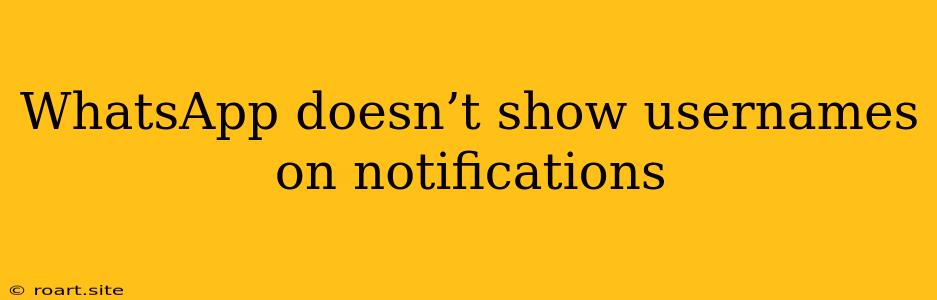Many WhatsApp users have encountered the issue of not seeing usernames in notifications. This can be quite frustrating, especially when you receive messages from multiple groups or contacts, and you want to quickly know who's reaching out without having to unlock your phone and open the app. While it's true that WhatsApp doesn't natively display usernames in notifications, there are a few reasons why this happens, and potential solutions to fix it. This article will explore the reasons behind this behavior, discuss possible workarounds, and provide tips for managing notifications effectively.
Why WhatsApp Doesn't Show Usernames in Notifications
The primary reason why you might not see usernames in WhatsApp notifications is due to privacy settings within the app. WhatsApp prioritizes user privacy and gives you control over how your contacts interact with you. One of the settings related to this is the ability to choose who can see your profile picture and "About" information. If you have restricted these settings to only your contacts, the app won't display usernames in notifications for people who aren't in your contact list.
Another reason could be the device's notification settings. Some Android and iOS devices have options to customize how notifications are displayed, including the level of information shown. You might have accidentally disabled the display of sender names or opted for a minimal notification style that hides usernames.
Troubleshooting Tips
If you're experiencing this issue, here are some troubleshooting steps you can take:
-
Check your WhatsApp privacy settings:
- Open WhatsApp and go to Settings.
- Tap on Account > Privacy.
- Check the settings for Profile Picture, About, and Last Seen. Make sure they are set to Everyone or at least My Contacts.
-
Review your device's notification settings:
- For Android: Go to Settings > Apps & notifications > WhatsApp > Notifications and make sure Show notification content is enabled.
- For iOS: Go to Settings > Notifications > WhatsApp and check the Show Preview option.
-
Update your WhatsApp app:
- An outdated version of WhatsApp may have bugs that affect notification display. Ensure you have the latest version installed from the app store.
-
Check your network connection:
- A weak or unstable internet connection could interfere with the proper display of notifications. Make sure you have a strong and reliable Wi-Fi or cellular data connection.
-
Restart your phone:
- Sometimes, a simple restart can fix temporary glitches and refresh your device's operating system.
Workarounds for Displaying Usernames
If the above troubleshooting steps don't solve the issue, you can explore some workarounds:
-
Enable Notification Preview:
- This option is available on both Android and iOS devices. Enabling notification preview will allow you to see a snippet of the message content, which might include the sender's name.
-
Use Third-Party Notification Apps:
- Apps like Nova Launcher, Action Launcher, or KWGT allow for custom notification layouts and can display usernames even if WhatsApp doesn't.
-
Create Contact Groups:
- If you frequently receive messages from the same group of people, consider creating a contact group in WhatsApp. This way, you can easily identify the sender by the group name in the notification.
-
Use WhatsApp Web or Desktop App:
- WhatsApp Web and the desktop app provide a more comprehensive view of notifications, often displaying usernames even if the mobile app doesn't.
-
Enable the "Show Sender Name" Setting (Android only):
- Some Android phones have an additional setting for WhatsApp notifications. Go to Settings > Apps & notifications > WhatsApp > Notifications and look for an option that specifically allows you to display the sender's name in notifications.
Understanding Notification Behavior
It's important to understand that WhatsApp's notification behavior is not always consistent and can vary based on factors such as the version of the app, the device you're using, and the specific notification settings you've chosen. You might find that usernames display correctly in some cases, but not others.
Ultimately, the decision of whether to display usernames in notifications is based on a balance between privacy and convenience. While many users appreciate the ability to see the sender's name directly in the notification, others prefer to maintain their privacy and restrict this information.
Managing Notifications Effectively
Regardless of whether you see usernames in notifications, it's crucial to manage your notifications effectively. Here are some tips:
-
Customize Notification Sounds:
- Use different notification sounds for different groups or contacts to quickly identify the sender.
-
Group Similar Notifications:
- If you receive many notifications from a single group or contact, enable grouping to consolidate them into a single notification.
-
Set Do Not Disturb Modes:
- Use Do Not Disturb modes to mute notifications during specific times or activities.
-
Disable Unimportant Notifications:
- Unsubscribe from groups or contacts that you don't need to receive notifications from.
-
Use a Notification Manager:
- Notification manager apps can help you control and customize notifications from all your apps, including WhatsApp.
Conclusion
While WhatsApp doesn't always show usernames in notifications, there are ways to troubleshoot the issue and enhance your notification experience. By understanding the underlying factors that affect notification behavior, exploring workarounds, and managing notifications effectively, you can improve your communication and stay connected with your contacts. Keep in mind that WhatsApp's approach to notifications prioritizes user privacy and allows you to personalize your experience based on your preferences.