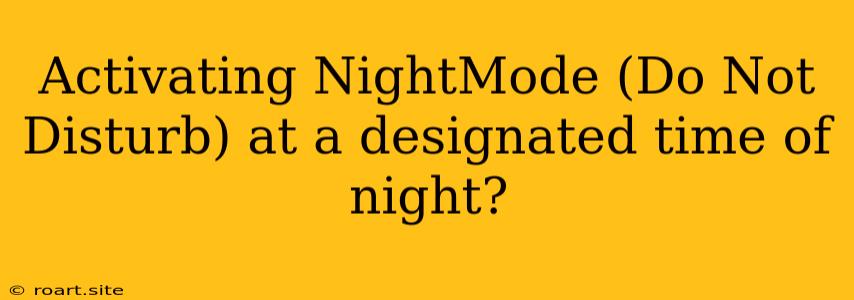The constant glow of our smartphones, tablets, and laptops has become a pervasive aspect of modern life. While these devices offer countless benefits, their blue light emissions can interfere with our natural sleep cycles, leading to disrupted sleep patterns and potential health concerns. Fortunately, most smartphones offer a feature called "Night Mode" or "Do Not Disturb" that allows users to limit distractions and promote restful sleep by blocking notifications and dimming the screen during designated hours. Activating Night Mode at a specific time of night is a simple yet effective way to improve sleep quality and reduce the negative impacts of blue light exposure.
The Science Behind Night Mode and Sleep
Our bodies naturally follow a circadian rhythm, a 24-hour cycle that regulates various bodily functions, including sleep. Exposure to blue light, which is emitted from electronic devices, can suppress the production of melatonin, a hormone that regulates sleep-wake cycles. This disruption can make it harder to fall asleep and stay asleep, potentially leading to fatigue, irritability, and decreased cognitive function.
Activating Night Mode on Your Device
Android
On Android devices, the process for activating Night Mode varies depending on the manufacturer and device model. Typically, you can find this feature under the "Settings" menu.
- Open Settings: Access your device's settings by tapping on the cogwheel icon or pulling down the notification shade and tapping the "Settings" button.
- Search for Night Mode: Look for "Night Mode" or "Do Not Disturb" using the search bar within the settings.
- Schedule Night Mode: Once you've found the Night Mode settings, you can customize the schedule. Select "Scheduled" or "Automatic" and choose the time you want Night Mode to activate and deactivate. You can also adjust the color temperature and dimness of the screen.
iOS
On iOS devices, Night Mode is called "Do Not Disturb" and is also found within the "Settings" app.
- Open Settings: Tap on the "Settings" app, usually represented by a gray gear icon.
- Find Do Not Disturb: Navigate to the "Focus" section and select "Do Not Disturb."
- Schedule Do Not Disturb: Within the Do Not Disturb settings, you can schedule a time range for when this mode should be active. You can also set custom settings, such as allowing calls from specific contacts or turning off notifications for specific apps.
Windows
For Windows computers, the "Night Light" feature offers a similar effect to Night Mode on mobile devices.
- Access Settings: Go to the Windows "Settings" app by clicking on the "Start" button and selecting the gear icon.
- Find Night Light: Search for "Night Light" within the "System" settings.
- Set a Schedule: Toggle on "Night Light" and use the "Schedule" option to define a time range for its activation and deactivation.
Benefits of Activating Night Mode at Night
- Improved Sleep Quality: By reducing blue light exposure, Night Mode can help promote the production of melatonin, leading to easier sleep onset and more restful sleep.
- Reduced Eye Strain: The dimmed screen reduces eye strain and fatigue, especially for individuals who spend extended periods on electronic devices at night.
- Minimized Distractions: Blocking notifications and dimming the screen reduces distractions and allows for better concentration on sleep, especially when you're trying to unwind in bed.
- Enhanced Sleep-Wake Cycle: Regularly activating Night Mode can help regulate your circadian rhythm, making it easier to fall asleep at night and wake up refreshed in the morning.
Optimizing Night Mode for Better Sleep
While Night Mode is an effective tool for promoting better sleep, there are additional steps you can take to maximize its benefits:
- Set a Consistent Schedule: Stick to a regular sleep schedule, including on weekends, to help maintain a healthy sleep-wake cycle.
- Create a Relaxing Bedtime Routine: Engage in calming activities before bed, such as taking a warm bath, reading, or listening to relaxing music.
- Avoid Screen Time Before Bed: Avoid using electronic devices for at least an hour before bed to minimize exposure to blue light.
- Invest in Blue Light Blocking Glasses: Consider wearing blue light blocking glasses, especially if you have difficulty avoiding screens completely before bed.
Conclusion
Activating Night Mode at a designated time of night is a simple yet effective way to improve sleep quality, reduce eye strain, and minimize distractions. By optimizing your use of this feature and combining it with other healthy sleep habits, you can create a more conducive environment for sleep and reap the benefits of a restful night's sleep. Remember, prioritizing sleep is crucial for maintaining overall health and well-being, and Night Mode can be a valuable tool in your sleep optimization arsenal.