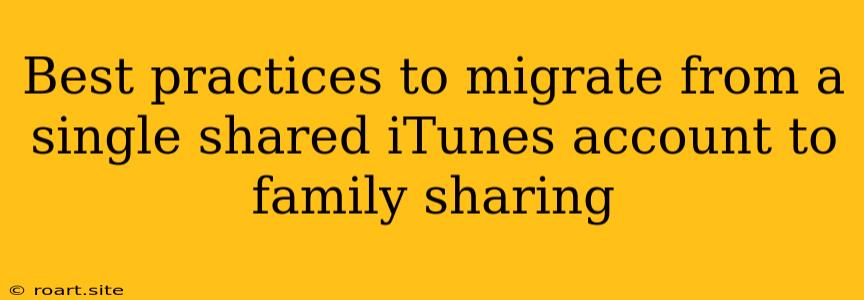Sharing an iTunes account might seem convenient initially, but as your family grows and your digital lives expand, it can become a tangled mess. Sharing purchases, subscriptions, and even payment information can lead to confusion, disagreements, and even security risks. The solution? Migrating to Family Sharing. This feature allows you to create a secure and organized system for sharing your digital purchases and subscriptions with your family members while maintaining individual control over your own accounts. In this guide, we'll delve into the best practices for migrating from a single shared iTunes account to Family Sharing, ensuring a smooth and successful transition for your entire household.
Preparing for the Migration
Before diving into the actual migration process, take some time to prepare. This will help ensure a seamless transition and avoid any potential complications down the line.
1. Understand Family Sharing
First, it's crucial to understand how Family Sharing works. It's a feature offered by Apple that allows up to six family members to share purchases, subscriptions, and more. Here are some key aspects to consider:
- Individual Accounts: Each family member maintains their own Apple ID, ensuring individual control over their data and privacy.
- Shared Purchases: Family members can access previously purchased apps, music, movies, books, and other content, without needing to purchase them again.
- Subscription Sharing: Certain subscriptions, like Apple Music or Apple TV+, can be shared across the family, allowing everyone to enjoy the benefits.
- Location Sharing: You can choose to share your location with other family members, providing a layer of safety and security.
- Screen Time: This feature allows you to set limits for screen time and app usage for children under 18.
2. Assess Your Existing Account
Before starting the migration, take stock of your current shared account. This includes identifying:
- Purchases: Make a list of all apps, music, movies, books, and other content purchased using the shared account.
- Subscriptions: Identify any active subscriptions associated with the shared account, like Apple Music, Apple TV+, or iCloud storage.
- Payment Information: Review the payment information linked to the shared account.
3. Communicate with Family Members
Transparency and open communication are key during the migration process. Discuss the benefits of Family Sharing and how it will impact each family member. Address any concerns or questions they may have.
Migrating from a Single Shared iTunes Account to Family Sharing
Now that you're prepared, let's delve into the migration steps:
1. Create a Family Sharing Group
- On your Apple device, navigate to Settings > [Your Name] > Family Sharing.
- Tap Get Started and follow the prompts to create a new Family Sharing group.
- Select the family members you want to include in the group.
- Choose an organizer for the group. This person will be responsible for managing the group's settings and purchases.
2. Set Up Individual Accounts
- Ensure each family member has their own unique Apple ID. If they don't already have one, they can easily create a new account.
- If a family member is using a shared account for their Apple ID, encourage them to create a new one.
- Link each individual account to the Family Sharing group. This can be done within the Family Sharing settings.
3. Transfer Purchases
- For purchased content like apps, music, movies, and books, consider two options:
- Transfer to Family Sharing: For purchased content that you want to share with the whole family, you can choose to transfer it to Family Sharing. This will allow everyone in the group to access it without needing to purchase it again.
- Re-purchase: For content that is not shared or is specific to a particular family member, you can re-purchase it using their individual account.
- To transfer purchases, you can follow these steps:
- On your Apple device, navigate to Settings > [Your Name] > Family Sharing.
- Tap Purchase History and select the content you want to transfer.
- Choose Transfer to Family Sharing.
- Repeat this process for all desired purchases.
4. Manage Subscriptions
- For active subscriptions, determine which ones you want to share with the whole family.
- Transfer shared subscriptions to Family Sharing. This will allow all family members to enjoy the benefits of the subscription.
- Re-purchase individual subscriptions for those that are not shared.
- To transfer subscriptions, you can:
- On your Apple device, navigate to Settings > [Your Name] > Family Sharing.
- Tap Subscriptions and select the subscription you want to transfer.
- Choose Transfer to Family Sharing.
- Repeat this process for all desired subscriptions.
5. Update Payment Information
- Remove the shared payment method from the old iTunes account.
- Add a new payment method to the Family Sharing group. This payment method will be used for all shared purchases and subscriptions.
- Make sure the payment information used is secure and approved by all family members.
Best Practices After the Migration
After successfully migrating to Family Sharing, follow these best practices to maintain a smooth and efficient system:
1. Set Clear Expectations
- Have a family meeting to discuss the new rules and guidelines for Family Sharing.
- Establish clear expectations for how the family will use the shared content and subscriptions.
- Discuss responsibilities for purchasing, managing subscriptions, and resolving any issues.
2. Monitor and Adjust
- Regularly review purchase history and subscription activity to ensure everyone is using Family Sharing appropriately.
- Adjust settings as needed, such as setting screen time limits for children or changing payment information.
- Communicate any changes to the family so everyone is aware.
3. Utilize Security Features
- Enable two-factor authentication for all family member's Apple IDs to enhance security.
- Use separate passwords for each family member's Apple ID to prevent unauthorized access.
- Regularly review device permissions for each family member's Apple ID to ensure that only authorized devices can access shared content.
Conclusion
Migrating from a single shared iTunes account to Family Sharing can seem daunting, but it's a worthwhile endeavor. By following these best practices, you can ensure a smooth transition, enhance your family's digital experience, and establish a secure and organized system for sharing digital content and services. Remember, communication, transparency, and responsible usage are key to maximizing the benefits of Family Sharing.