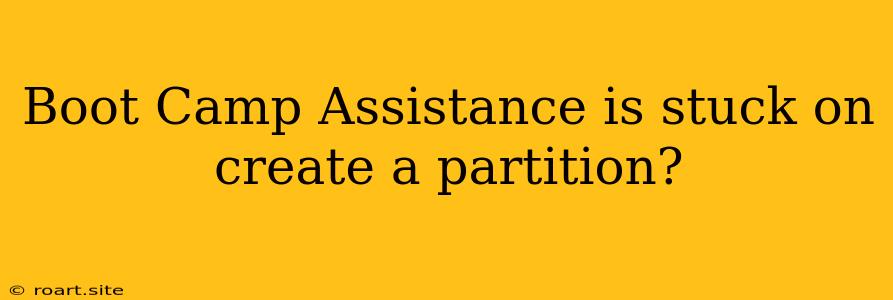Boot Camp Assistance is a powerful tool for macOS users who want to install Windows on their Macs. However, sometimes the process can get stuck, and users may encounter the "Create a Partition" screen that seems to be frozen. This can be frustrating, especially if you're eager to get Windows up and running. This article will delve into the common reasons why Boot Camp Assistance might get stuck on the "Create a Partition" step and provide you with practical solutions to overcome this issue.
Understanding the "Create a Partition" Step
The "Create a Partition" step in Boot Camp Assistance is crucial because it involves allocating space on your macOS drive to accommodate the Windows installation. This step requires macOS to resize your existing macOS volume to make room for the Windows partition. If anything goes wrong during this process, it can lead to the dreaded "Create a Partition" freeze.
Common Reasons for Boot Camp Assistance Getting Stuck
Here are some of the most common reasons why Boot Camp Assistance might get stuck on the "Create a Partition" step:
1. Disk Space Issues:
- Insufficient Space: Ensure that you have enough free space on your macOS drive to accommodate the Windows installation. The required space depends on the Windows version you want to install, but generally, you'll need at least 50GB of free space.
- Disk Fragmentation: A heavily fragmented macOS drive can slow down the partition resizing process, potentially leading to the "Create a Partition" freeze.
2. Hardware Problems:
- Faulty Hard Drive: A faulty hard drive can cause various issues, including problems with partition resizing.
- Incompatible Hard Drive: Older or unsupported hard drives might not be compatible with Boot Camp, leading to errors.
- Insufficient RAM: Boot Camp requires a certain amount of RAM to function properly. If your Mac has limited RAM, it could struggle with the partitioning process.
3. Software Conflicts:
- Antivirus Software: Some antivirus software can interfere with the partition resizing process, potentially causing the freeze.
- Other Third-Party Applications: Other third-party applications running in the background might also interfere with Boot Camp Assistance.
4. Boot Camp Assistance Errors:
- Corrupted Boot Camp Files: Damaged or corrupted Boot Camp files can cause errors during the partition resizing process.
- Outdated Boot Camp Drivers: Outdated Boot Camp drivers might be incompatible with your Mac's hardware or the Windows version you're installing.
Troubleshooting and Solutions
Here are some solutions you can try to overcome the "Create a Partition" freeze:
1. Ensure Sufficient Disk Space:
- Check your available disk space on your macOS drive using Disk Utility, which can be found in the Applications > Utilities folder.
- Delete unnecessary files and applications to free up space if needed.
2. Defragment Your macOS Drive:
- Disk fragmentation can slow down the partition resizing process. You can defragment your macOS drive using Disk Utility. Select your macOS volume, click First Aid, and then choose Optimize.
3. Check Hardware Compatibility:
- Ensure your hard drive is compatible with Boot Camp. Refer to Apple's official website for a list of supported hard drives.
- Check if your Mac has enough RAM. The minimum RAM requirement varies depending on the macOS version and the Windows version you're installing.
4. Disable Antivirus Software:
- Temporarily disable your antivirus software to see if it's interfering with Boot Camp Assistance.
5. Close Unnecessary Applications:
- Close all unnecessary applications running in the background. The fewer applications running, the less likely they are to interfere with the partitioning process.
6. Repair Boot Camp Files:
- Use Disk Utility to repair any damaged Boot Camp files. Select your macOS volume in Disk Utility, click First Aid, and then choose Repair Disk.
7. Update Boot Camp Drivers:
- Update your Boot Camp drivers to ensure compatibility. You can find the latest Boot Camp drivers on Apple's website.
8. Restart Your Mac:
- Sometimes, a simple restart can resolve temporary errors that might be causing the "Create a Partition" freeze.
9. Reinstall Boot Camp Assistance:
- If none of the above solutions work, try reinstalling Boot Camp Assistance. You can download the latest version from Apple's website.
10. Contact Apple Support:
- If you've tried all the troubleshooting steps and the "Create a Partition" freeze persists, contact Apple Support for further assistance.
Conclusion
The "Create a Partition" freeze in Boot Camp Assistance can be a frustrating experience, but understanding the possible causes and implementing the appropriate solutions can often resolve the issue. Remember to be patient, try the troubleshooting steps systematically, and don't hesitate to seek help from Apple Support if you need further assistance. With a little perseverance, you can overcome this obstacle and enjoy the benefits of running Windows on your Mac.