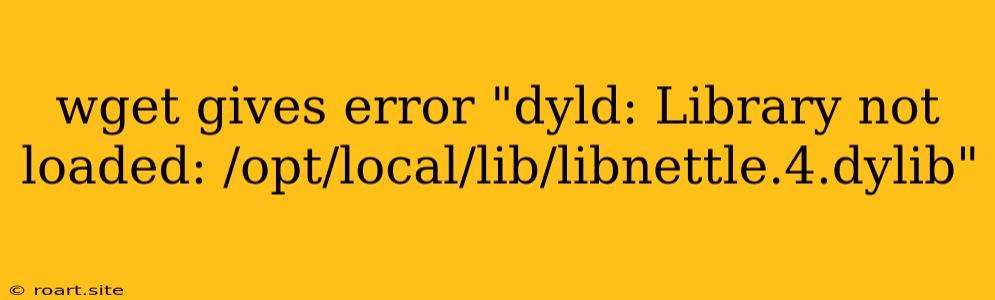Encountering the error "dyld: Library not loaded: /opt/local/lib/libnettle.4.dylib" while using wget on macOS can be a frustrating experience. This error indicates that the wget command is unable to find the required libnettle.4.dylib library. This library is essential for certain features within wget, such as secure connections (HTTPS). This article will guide you through troubleshooting and resolving this issue, ensuring smooth and secure downloads using wget.
Understanding the Error
The "dyld: Library not loaded: /opt/local/lib/libnettle.4.dylib" error is primarily caused by a missing or incorrectly configured libnettle.4.dylib library. Here's a breakdown:
dyld: This is the dynamic linker, a system component responsible for loading libraries when a program runs.Library not loaded: This signifies that thedyldis unable to find the specified library./opt/local/lib/libnettle.4.dylib: This is the expected path for thelibnettle.4.dyliblibrary, usually installed by theMacPortspackage manager.
Troubleshooting and Solutions
Here's a step-by-step guide to resolving the "dyld: Library not loaded: /opt/local/lib/libnettle.4.dylib" error:
1. Verify libnettle Installation
- MacPorts: If you have installed
wgetusing MacPorts, verify that thenettlepackage is installed:
If the output indicates thatport installed nettlenettleis not installed, use the following command to install it:sudo port install nettle - Homebrew: If you are using Homebrew, confirm that
nettleis installed:
Installbrew list nettlenettleif it's missing:brew install nettle - Other Package Managers: If you have installed
wgetusing a package manager other than MacPorts or Homebrew, refer to its documentation for installing thenettlepackage.
2. Check Library Path
- Environment Variables: Ensure that the directory containing
libnettle.4.dylibis included in your environment's library search paths (LD_LIBRARY_PATH). You can check the current paths using:
Ifecho $LD_LIBRARY_PATH/opt/local/libis not present, you can temporarily add it for the current session:
However, it's generally recommended to use package managers for managing library dependencies.export LD_LIBRARY_PATH=$LD_LIBRARY_PATH:/opt/local/lib
3. Reinstall wget
If the issue persists, reinstalling wget might resolve dependency conflicts or corrupted installations:
- MacPorts:
sudo port uninstall wget sudo port install wget - Homebrew:
brew uninstall wget brew install wget
4. Verify wget Version
Ensure you're using a compatible version of wget. Newer versions of wget might require specific versions of supporting libraries. Check the documentation of the version you're using for any dependencies.
5. System Updates
Outdated system libraries can sometimes cause conflicts. Make sure your macOS system is up-to-date by checking for software updates in the System Preferences app.
Additional Considerations
- Security: Always download software from official sources to avoid malicious packages.
- Package Managers: Use package managers like MacPorts or Homebrew to manage dependencies and ensure consistent installations.
- Dynamic Linking: Understanding how dynamic linking works can help diagnose similar library loading issues.
Conclusion
Resolving the "dyld: Library not loaded: /opt/local/lib/libnettle.4.dylib" error involves verifying libnettle installation, checking library paths, reinstalling wget, and ensuring system updates. By following the troubleshooting steps outlined above, you can successfully eliminate this error and enjoy secure downloads using wget. Remember to leverage package managers for managing dependencies and always download from trusted sources.