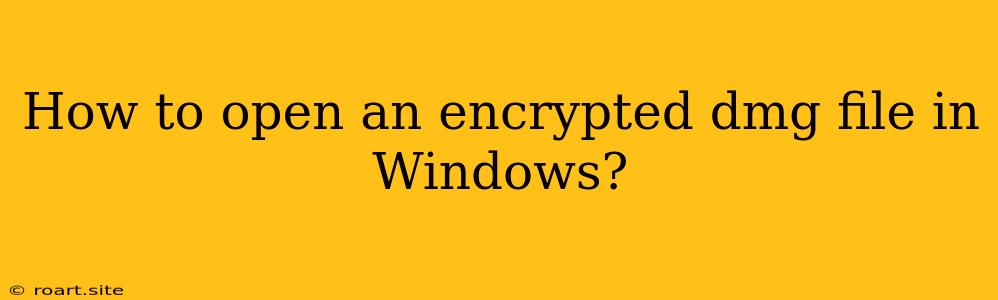How to Open an Encrypted DMG File in Windows
DMG files are disk image files commonly associated with macOS. These files contain a complete snapshot of a hard drive or a specific volume, including the file system and all its data. While DMG files are readily opened on macOS, opening them on Windows can be a bit more challenging, especially when they are encrypted. Encryption adds an extra layer of security, preventing unauthorized access to the data within the DMG file. This article will guide you through the process of opening encrypted DMG files in Windows, using various methods and tools available.
Understanding DMG Files and Encryption
Before diving into the methods, let's understand the basics. A DMG file essentially packages a complete image of a disk, allowing for easy transfer and storage of data. Encryption, on the other hand, scrambles the data within the DMG file, making it unreadable without the correct decryption key. This protects sensitive information from unauthorized access.
Methods to Open Encrypted DMG Files in Windows
There are several approaches to opening encrypted DMG files in Windows. Each method has its own advantages and considerations:
1. Using a macOS Virtual Machine
One straightforward approach is to utilize a macOS virtual machine (VM) software like Parallels Desktop or VMware Fusion. These programs allow you to run a virtualized version of macOS within Windows.
- Install a macOS VM: Choose a suitable VM software and install it on your Windows PC. You'll need to acquire a valid macOS license for installation within the VM.
- Mount the DMG file: Once the macOS VM is up and running, simply double-click the encrypted DMG file to mount it.
- Enter the password: If the DMG file is password-protected, you'll be prompted to enter the correct password.
- Access the data: After successfully mounting the DMG file, you can access its contents within the macOS environment like any other disk volume.
Pros:
- Offers a seamless experience as if you were working directly on a macOS system.
- Enables access to all features and functionalities associated with DMG files.
Cons:
- Requires significant resources and storage space for the virtual machine.
- The installation and configuration of the VM can be time-consuming.
- Requires purchasing a macOS license.
2. Utilizing a Dedicated DMG File Opener
Specialized DMG file openers designed for Windows can simplify the process. These tools often provide features like encryption support and password management.
- Choose a DMG file opener: Explore options like "7-Zip," "WinRAR," "The Unarchiver," or "DMG Extractor."
- Install and run the software: Download and install the chosen DMG file opener on your Windows computer.
- Open the DMG file: Select the encrypted DMG file using the tool's interface.
- Enter the password: Provide the correct password associated with the DMG file encryption.
- Extract the files: The chosen tool will extract the files from the DMG archive, allowing you to access them on your Windows system.
Pros:
- User-friendly and intuitive interfaces for opening and extracting files.
- May offer additional functionalities for password management and file extraction.
- Relatively lighter and less resource-intensive compared to VMs.
Cons:
- Not all DMG file openers provide encryption support.
- Some tools might have limited features or require additional payment for advanced functionality.
3. Employing Command-Line Tools
For experienced users, command-line tools like "7z" (part of 7-Zip) can be used to decrypt and extract files from encrypted DMG archives.
- Download and install 7-Zip: Obtain the 7-Zip program from its official website and install it on your Windows system.
- Open Command Prompt: Launch the Command Prompt by searching for it in the Windows search bar.
- Navigate to the DMG file location: Use the "cd" command to navigate to the directory containing the encrypted DMG file. For example:
cd C:\Users\YourName\Downloads. - Decrypt and extract the DMG: Use the following command structure, replacing "encrypted.dmg" with the actual DMG file name and "password" with the correct password.
7z e -p"password" encrypted.dmg
Pros:
- Provides a powerful and flexible way to handle encrypted DMG files.
- Allows for automated decryption and extraction using scripts.
Cons:
- Requires familiarity with command-line interfaces and syntax.
- May require additional steps to configure and manage the environment.
Important Considerations
- Password Security: Remember that losing the password to an encrypted DMG file means irreversible data loss.
- Legitimate Sources: Only download and use DMG file openers and tools from trusted sources.
- Data Backup: It's always recommended to have a backup of important data stored within the DMG file, ensuring its safety and availability.
Conclusion
Opening encrypted DMG files in Windows can be accomplished using various methods, each with its own advantages and drawbacks. Whether you choose a macOS virtual machine, a dedicated DMG file opener, or command-line tools, the key is to ensure you have the necessary password to access the encrypted data. Remember to prioritize security and use reliable tools and methods to protect your sensitive information. By understanding the different approaches and following the outlined steps, you can successfully open encrypted DMG files in Windows and access the valuable data they contain.