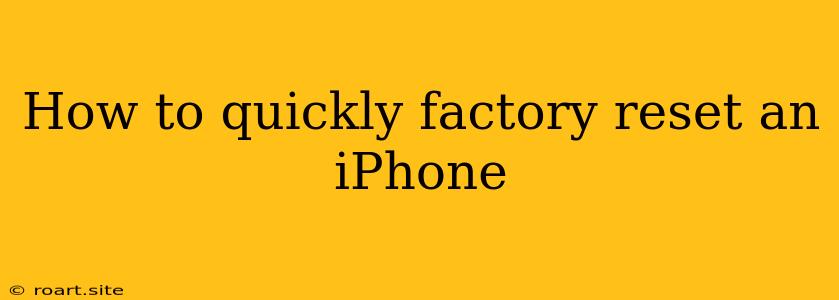Sometimes, our beloved iPhones can become sluggish, experience glitches, or even be plagued by unwanted apps and data. A factory reset, also known as a hard reset, can breathe new life into your device, returning it to its original factory settings. This process effectively erases all data and settings, making your iPhone like new again. While it may seem daunting, a factory reset can be a quick and efficient solution to many iPhone problems. This guide will walk you through the process of quickly factory resetting your iPhone, providing a step-by-step approach for both iOS 15 and iOS 16 users.
Understanding the Process
Before diving into the steps, it's crucial to understand what a factory reset entails. A factory reset will completely erase all data on your iPhone, including:
- Apps and their data: This includes everything from your favorite games to essential productivity tools and their saved progress.
- Photos, videos, and music: All your cherished memories and downloaded music will be wiped clean.
- Contacts, messages, and calendars: Your personal communication and scheduling information will be deleted.
- Settings: Your personalized settings, like Wi-Fi passwords and notifications, will revert to their default states.
Important Note: Before proceeding with a factory reset, ensure you have a recent backup of your iPhone. This backup will allow you to restore your data after the reset, preserving your precious memories and settings. You can back up your iPhone using iCloud or your computer.
Factory Resetting Your iPhone: Step-by-Step Guide
1. Navigate to Settings
- Open the Settings app on your iPhone.
2. Select General
- Scroll down and tap on General.
3. Choose Transfer or Reset iPhone
- In the General settings menu, look for Transfer or Reset iPhone. This option might be named "Reset iPhone" on older iOS versions.
4. Tap on Erase All Content and Settings
- Within the Transfer or Reset iPhone menu, you will find the option "Erase All Content and Settings". Tap on it.
5. Enter your Passcode (if applicable)
- If you have set a passcode on your iPhone, you'll be prompted to enter it before proceeding.
6. Confirm the Reset
- You will be presented with a final confirmation screen highlighting the consequences of a factory reset. Carefully review the information, and if you're ready to proceed, tap on Erase iPhone.
7. Wait for the Reset to Complete
- The factory reset process can take some time, depending on the amount of data stored on your iPhone. Be patient and allow the device to complete the reset.
8. Set Up Your iPhone
- Once the reset is finished, your iPhone will restart and guide you through the initial setup process. You'll have the option to restore your iPhone from a previous backup or set it up as a new device.
Using Other Reset Methods
While the above method is the most common way to factory reset an iPhone, there are alternative options for different situations.
Using iTunes or Finder
- Connect your iPhone to your computer: Use a lightning cable to connect your iPhone to your Mac or PC running iTunes or Finder.
- Select your iPhone: In iTunes or Finder, locate your iPhone and click on it.
- Choose "Restore": Click on the "Restore" option. This will erase your iPhone and restore it to its factory settings.
Resetting Through iCloud
- Sign in to iCloud.com: Visit the iCloud website and sign in using your Apple ID credentials.
- Select "Find My iPhone": Choose the "Find My iPhone" option.
- Choose your iPhone: Select your iPhone from the list of devices.
- Choose "Erase iPhone": This will initiate a factory reset on your device, requiring your Apple ID password.
When to Consider a Factory Reset
A factory reset can be a valuable tool to resolve a variety of iPhone problems. Here are some situations where a factory reset might be beneficial:
- Performance issues: If your iPhone is running slowly or lagging, a factory reset can often boost its speed and performance.
- Software glitches: If you're encountering frequent software bugs or crashes, a factory reset can sometimes fix the problem.
- Unwanted apps or settings: A factory reset can remove any unwanted apps, settings, or data that you can't delete manually.
- Selling or giving away your iPhone: Before selling or giving away your iPhone, it's essential to perform a factory reset to protect your personal information.
- Troubleshooting problems: If you're experiencing persistent issues with your iPhone that you can't resolve through other methods, a factory reset can be a last resort.
Final Thoughts
A factory reset can be a powerful tool for resolving iPhone issues and rejuvenating your device. While it requires a bit of time and effort, it can be a quick and effective solution to many problems. Just remember to always back up your iPhone before performing a factory reset to avoid losing valuable data.