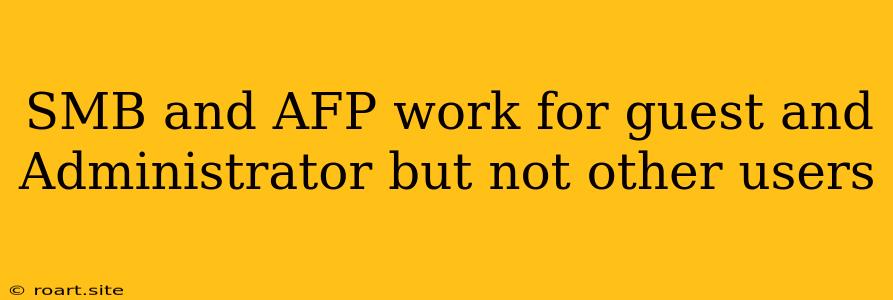Sharing files and resources between computers on a network is essential for any modern business. For businesses using Apple computers, Apple File Protocol (AFP) has traditionally been a popular choice. However, many users encounter a frustrating issue where SMB and AFP work flawlessly for guests and administrators but fail to function for other users. This can be a major headache for businesses trying to maintain efficient collaboration. This article will delve into the common causes of this problem and provide solutions to ensure seamless file sharing for all users.
Understanding SMB and AFP
Before diving into troubleshooting, it's crucial to understand the basics of SMB and AFP:
- SMB (Server Message Block): A network file sharing protocol widely used across platforms, including Windows, macOS, and Linux. It allows for robust file and printer sharing.
- AFP (Apple File Protocol): Specifically designed for Apple devices, AFP is optimized for file sharing and provides features like permissions control and volume encryption.
While SMB is generally considered more versatile, AFP holds its own for users within a primarily Apple ecosystem.
Common Reasons for SMB and AFP Issues
Here are the most frequent culprits behind file sharing problems for users other than guests and administrators:
1. Incorrect Permissions:
- User Accounts and Groups: File sharing relies heavily on permissions. If users don't belong to the correct groups or have inadequate permissions on the shared folder or volume, they won't be able to access it.
- Guest and Administrator Privileges: Guests and administrators often have broad access by default, leading to confusion when regular users encounter restrictions.
- Troubleshooting: Double-check the permissions assigned to each user and group. Ensure that users have the necessary read, write, or full control permissions depending on their specific needs.
2. Network Configuration Issues:
- Firewalls and Network Security: Firewalls and network security measures can sometimes block file sharing protocols like SMB and AFP.
- Incorrectly Configured Network Settings: Misconfigured network settings, such as incorrect IP addresses or subnet masks, can disrupt connectivity and prevent users from accessing shared resources.
- Troubleshooting: Temporarily disable firewalls to isolate the problem. Verify network settings for accuracy and consistency across devices.
3. Server-Side Problems:
- File Server Software Issues: The file server software itself can sometimes have bugs or configuration errors that prevent proper file sharing.
- Outdated Software: Outdated file server software might lack compatibility with newer versions of macOS or Windows, leading to issues.
- Troubleshooting: Update file server software to the latest version. Consult documentation for any known issues or configuration requirements specific to your server software.
4. User Account Problems:
- Corrupted User Profiles: A corrupted user profile can lead to access errors. This can happen due to software conflicts, system crashes, or faulty installations.
- Incorrect Usernames or Passwords: Typing errors or incorrect passwords can obviously lead to access denials.
- Troubleshooting: Create a new user profile to see if that resolves the issue. Carefully check usernames and passwords for accuracy.
5. Network Connectivity:
- Network Cable Issues: Faulty or damaged network cables can disrupt connectivity.
- Wireless Network Interference: Wireless networks can be prone to interference from other devices or signals, potentially hindering file sharing.
- Troubleshooting: Ensure the network cables are properly connected and functioning. Consider using a wired connection instead of wireless.
Solutions and Best Practices
1. Review User Permissions
- Granular Permissions: Grant permissions based on specific user roles and responsibilities.
- Group Management: Create user groups to manage permissions more efficiently. For example, "Marketing" or "Sales" groups can be assigned specific permissions.
2. Optimize Network Configuration
- Network Security Settings: Carefully review your firewall rules and network security settings to ensure SMB and AFP traffic is allowed.
- Network Diagnostics: Use network diagnostic tools to identify potential issues with connectivity or network configurations.
3. Update Software
- Server Software: Keep file server software up-to-date with the latest patches and releases.
- Operating System Updates: Regularly update the operating systems of both client and server machines to ensure compatibility.
4. Troubleshoot User Accounts
- Verify Usernames and Passwords: Double-check the spelling and capitalization of usernames and passwords.
- Create a New User Profile: If a user profile seems corrupted, create a new one and migrate relevant files and settings.
5. Enhance Network Stability
- Wired Connections: Prioritize wired connections for reliable file sharing.
- Network Signal Strength: Ensure strong wireless signals to avoid dropped connections.
Conclusion
Ensuring seamless file sharing is crucial for any organization, particularly those relying on Apple devices. By understanding the common reasons why SMB and AFP may work for guest and administrator accounts but not for other users, you can troubleshoot effectively. Review user permissions, optimize network configurations, keep software up-to-date, troubleshoot user accounts, and enhance network stability for a robust file sharing environment. With these solutions and best practices, you can eliminate these frustrating file sharing issues and empower all users to collaborate effortlessly.