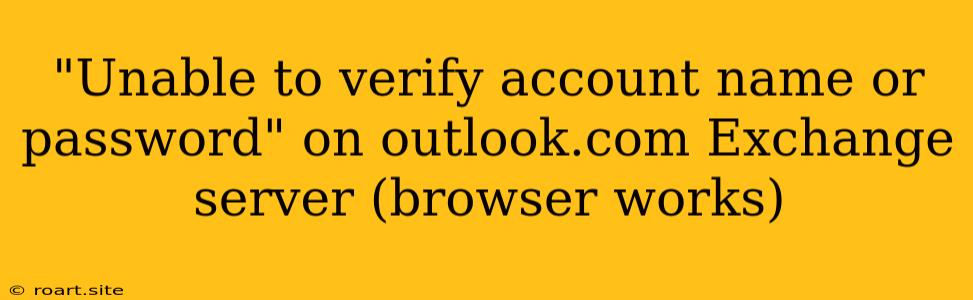Encountering the "Unable to verify account name or password" error on Outlook.com while using the Exchange server can be frustrating, especially if you can access your account through the browser. This issue often arises due to a mismatch in settings or configuration problems. Let's delve into the possible causes and effective troubleshooting steps to resolve this error and regain seamless access to your email.
Common Causes of the "Unable to verify account name or password" Error
Several factors can lead to this error message when connecting to your Outlook.com account through the Exchange server:
- Incorrect Password: The most straightforward reason is simply typing in the wrong password. Double-check your credentials for any typos or forgotten changes.
- Two-Factor Authentication (2FA): If you've enabled 2FA for your Outlook.com account, you might need to provide an additional verification code alongside your password when configuring your Exchange server settings.
- Outdated Credentials: If you've recently updated your password or made other changes to your account settings, your email client might be using outdated credentials.
- Network Issues: A temporary internet connection problem can cause a communication failure, leading to the error message.
- Server Configuration Errors: Sometimes, there might be temporary glitches or maintenance happening on the Exchange server, causing connectivity issues.
- Account Restrictions: If your account is experiencing temporary restrictions, you might be unable to connect via the Exchange server.
- Firewall or Antivirus Interference: Your firewall or antivirus software could be blocking access to the Exchange server, preventing connection.
Troubleshooting Steps:
Now that we understand the potential causes, let's address them with these troubleshooting steps:
1. Verify Your Password:
- Start by carefully checking your password for any errors.
- Try resetting your password if you suspect it's incorrect or forgotten.
- Ensure your keyboard layout matches your input, as unintentional language switching can cause errors.
2. Check Two-Factor Authentication (2FA):
- If you have 2FA enabled, you'll need to provide an additional verification code after entering your password.
- Use the app authenticator or receive a code via SMS/email to complete the verification process.
- If you're unsure whether 2FA is enabled, check your Outlook.com account security settings.
3. Update Your Credentials:
- Access your Outlook.com account through the web browser and ensure your credentials are up-to-date.
- If you've recently changed your password, update the settings in your email client accordingly.
4. Check Network Connection:
- Verify your internet connection stability.
- Try restarting your modem or router to refresh the network.
- Temporarily disable your VPN or proxy if you're using them.
5. Wait for Server Maintenance:
- If there are known server issues, wait for a short period and try connecting again later.
- Check for any official announcements or status updates from Microsoft.
6. Address Account Restrictions:
- Check your Outlook.com account for any temporary restrictions or access limitations.
- Review your recent activity or potential account violations.
7. Disable Firewall and Antivirus:
- If you suspect your firewall or antivirus software is blocking access to the Exchange server, temporarily disable them and try connecting again.
- Once the connection is established, add the necessary exceptions to your security software to allow access in the future.
8. Use a Different Email Client:
- If the issue persists, try using a different email client to access your Outlook.com account through the Exchange server.
- This can help determine if the problem is specific to your current email client or a wider configuration issue.
9. Contact Microsoft Support:
- If the problem persists after trying these troubleshooting steps, consider contacting Microsoft Support for further assistance.
- They can provide personalized troubleshooting and support for your specific situation.
Troubleshooting Tips:
- Use the Correct Settings: Ensure you are using the correct settings for Outlook.com Exchange server.
- Check for Updates: Update your email client and operating system to the latest versions to avoid compatibility issues.
- Clear Cache and Cookies: Clear your browser's cache and cookies, especially if you're facing intermittent connection problems.
- Use a Different Browser: Try using a different browser to rule out any browser-specific conflicts.
By following these comprehensive steps and addressing the possible causes, you can effectively troubleshoot the "Unable to verify account name or password" error and successfully access your Outlook.com account through the Exchange server. Remember, patience and thorough troubleshooting are key to resolving this issue. If you encounter any persistent problems, seek assistance from Microsoft Support for tailored guidance.