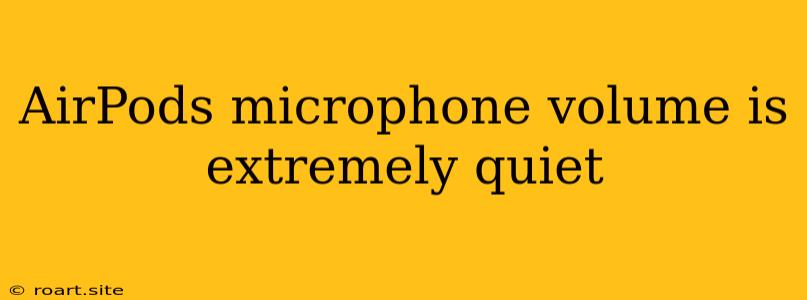Many users have reported encountering a frustrating issue with their AirPods: the microphone volume is extremely quiet, making it difficult for others to hear them during calls or voice recordings. This can be a major inconvenience, especially in situations where clear communication is essential. While there can be various reasons for this problem, understanding the potential causes and troubleshooting steps can help you resolve it. This article delves into the most common culprits behind the quiet microphone issue with AirPods and provides actionable solutions to restore the desired volume.
Common Causes of Quiet Microphone Volume on AirPods
The quiet microphone volume on AirPods can stem from several factors, and pinpointing the exact cause is crucial for finding an effective solution. Here are some common reasons why your AirPods microphone may be too quiet:
1. Microphone Clogging:
Like any microphone, the one on your AirPods can get clogged with debris, earwax, or dust particles. This can significantly impede sound transmission, resulting in a muffled or quiet microphone volume.
2. Software Glitches:
Software bugs or glitches within the iOS or macOS operating system can interfere with the proper functioning of your AirPods, including the microphone.
3. Incorrect Microphone Settings:
The microphone settings on your iPhone or other devices can be accidentally adjusted, resulting in a lower microphone volume for your AirPods.
4. Bluetooth Connection Issues:
A weak or unstable Bluetooth connection between your AirPods and your device can lead to distorted audio and a quieter microphone.
5. Damaged Microphone:
In some cases, the microphone on your AirPods might be physically damaged, either due to wear and tear or accidental damage.
6. Incompatible AirPods:
Older AirPods models might not be compatible with the latest software features and audio settings, potentially resulting in a quieter microphone performance.
Troubleshooting Steps for Quiet AirPods Microphone
Now that you understand the possible causes of the issue, let's explore practical solutions to resolve the quiet microphone volume on your AirPods:
1. Clean the Microphone:
Start by gently cleaning the microphone openings on your AirPods using a soft, dry cloth or a cotton swab dipped in rubbing alcohol. Be careful not to apply too much pressure, as this could damage the microphone.
2. Restart your iPhone or iPad:
Restarting your device can often resolve software-related issues, including those affecting the microphone.
3. Check Microphone Settings:
Go to your iPhone or iPad's Settings > Accessibility > Audio/Visual and ensure that the Microphone Boost option is turned on.
4. Forget and Re-pair your AirPods:
Go to your iPhone or iPad's Bluetooth settings, select your AirPods, and choose Forget This Device. Then, re-pair your AirPods by placing them in their charging case, opening the case, and following the pairing prompts.
5. Update iOS or macOS:
Make sure your iPhone, iPad, or Mac is running the latest software updates. Apple frequently releases updates to address bugs and improve device performance, including microphone functionality.
6. Check for Physical Damage:
Inspect your AirPods for any visible signs of damage to the microphone area. If you suspect a physical issue, you may need to contact Apple support for assistance.
7. Try Different Devices:
Test your AirPods with a different iPhone, iPad, or Mac to rule out any device-specific compatibility issues.
Further Solutions
If the above troubleshooting steps don't resolve the quiet microphone volume, consider these additional measures:
- Reset your AirPods: Open the Settings app on your iPhone or iPad, go to Bluetooth, select your AirPods, and tap the "i" icon next to them. Scroll down and tap "Forget This Device". Then, place your AirPods back in their charging case, open the case, and follow the pairing prompts to connect them again.
- Contact Apple Support: If you've exhausted all the troubleshooting options and your AirPods microphone remains quiet, reach out to Apple Support for further assistance. They can provide more specific guidance and potentially offer repair or replacement options.
Prevention Tips for Quiet Microphone Volume
To prevent this issue from recurring, consider these proactive steps:
- Regular Cleaning: Make it a habit to regularly clean your AirPods, particularly the microphone openings, to avoid debris accumulation.
- Proper Storage: When not in use, store your AirPods in their charging case to protect them from dust and other elements.
- Avoid Dropping: Be cautious with your AirPods and avoid dropping them, as this can lead to damage.
Conclusion
Experiencing a quiet microphone volume on your AirPods can be frustrating, but it's important to remember that this issue is often fixable. By understanding the potential causes and following the troubleshooting steps outlined above, you can likely resolve this problem and enjoy clear communication with your AirPods once again. Remember, if you're unable to restore the microphone volume, reaching out to Apple Support can provide you with professional guidance and support.