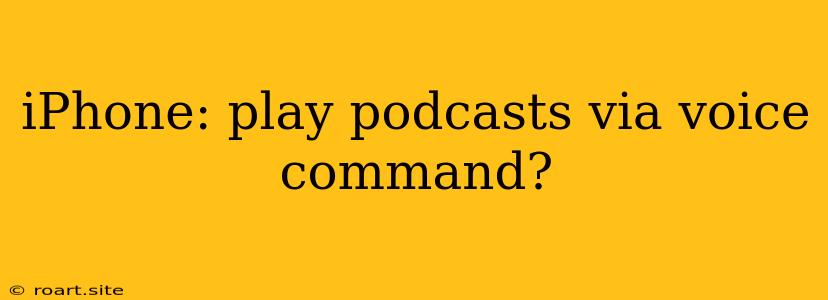Listening to Your Favorite Podcasts with Voice Commands on iPhone
The iPhone is a powerful device that can be used for a variety of tasks, including listening to podcasts. But sometimes, you just want to relax and have your iPhone play your favorite podcasts without having to fiddle with the screen. Luckily, using voice commands can make listening to podcasts on your iPhone a breeze. By leveraging the power of Siri, your iPhone can become your own personal podcast DJ, allowing you to seamlessly switch between episodes and explore new content with just your voice. This article will explore the different ways you can use voice commands to play podcasts on your iPhone, enhancing your podcast listening experience.
Using Siri to Play Podcasts
The most convenient way to play podcasts on your iPhone using voice commands is through Siri. Siri is Apple's voice assistant that can be activated by simply saying "Hey Siri" or pressing and holding the side button on your iPhone. Once Siri is activated, you can use a variety of commands to start listening to your podcasts.
Basic Commands for Playing Podcasts
Here are some basic commands you can use to play podcasts:
- "Hey Siri, play [podcast name] on [podcast app]." This will start playing the latest episode of the podcast you specify.
- "Hey Siri, play [episode name] of [podcast name] on [podcast app]." This will play the specific episode you want.
- "Hey Siri, resume [podcast name] on [podcast app]." This will resume playback of the last episode you were listening to.
- "Hey Siri, next episode on [podcast app]." This will skip to the next episode of the current podcast.
- "Hey Siri, previous episode on [podcast app]." This will go back to the previous episode of the current podcast.
More Advanced Commands for Podcast Control
Siri offers more advanced commands to control your podcast playback, including:
- "Hey Siri, rewind/fast forward [podcast name] on [podcast app]." This will allow you to rewind or fast forward through the current episode.
- "Hey Siri, increase/decrease playback speed on [podcast name] on [podcast app]." This allows you to change the playback speed of your podcast.
- "Hey Siri, what's next on [podcast app]?" This will tell you what the next episode in the queue is.
- "Hey Siri, add [podcast name] to my library on [podcast app]." This will add the podcast to your library for easy access later.
Using the Podcasts App with Voice Control
Apple's built-in Podcasts app also offers some voice control functionality. You can use your voice to control playback within the app, but it's not as robust as using Siri. To enable voice control within the Podcasts app, follow these steps:
- Open the Podcasts app on your iPhone.
- Tap on the "Library" tab.
- Tap on the "Settings" icon (gear symbol) at the top right of the screen.
- Scroll down and tap on "Voice Control".
- Turn on "Voice Control".
Once enabled, you can use simple commands like "Play," "Pause," "Next," "Previous," "Rewind," and "Fast forward" while the Podcasts app is open. However, these commands are limited to controlling playback within the current episode.
Using Third-Party Podcast Apps with Voice Commands
While the built-in Podcasts app and Siri offer voice control options, many third-party podcast apps provide even more robust features. These apps may integrate with Siri for more comprehensive voice commands or offer their own voice control systems. For instance, popular podcast apps like Overcast, Pocket Casts, and Castro provide extensive voice control capabilities.
Overcast
Overcast, known for its smart features, offers voice command support through Siri. You can use commands like "Hey Siri, play [podcast name] on Overcast" to start listening to a podcast. Overcast also integrates with Siri for playing specific episodes, resuming playback, and controlling playback speed.
Pocket Casts
Pocket Casts, another popular podcast app, also supports voice control through Siri. You can use commands like "Hey Siri, play the next episode of [podcast name] on Pocket Casts" to navigate through your podcast queue. Pocket Casts also allows you to control playback speed, rewind, and fast forward using voice commands.
Castro
Castro, a podcast app known for its intuitive interface, offers its own voice control system within the app. While Castro does not integrate with Siri for voice commands, the app allows you to control playback using voice commands like "Play," "Pause," "Next," "Previous," and "Rewind."
Using Voice Commands for a Seamless Podcast Experience
Whether you're using Siri, the built-in Podcasts app, or a third-party app, incorporating voice commands into your podcast listening routine can significantly enhance your experience. You can keep your hands free while commuting, working out, or doing chores, simply using your voice to control your podcasts. By taking advantage of these voice control features, you can enjoy a truly hands-free and seamless podcast listening experience on your iPhone.
It's worth noting that voice commands can be particularly useful for those who find it difficult to navigate touchscreens or prefer a hands-free experience. From starting a podcast with a simple "Hey Siri" command to seamlessly switching between episodes without even looking at your phone, voice commands can truly transform your podcast listening experience.