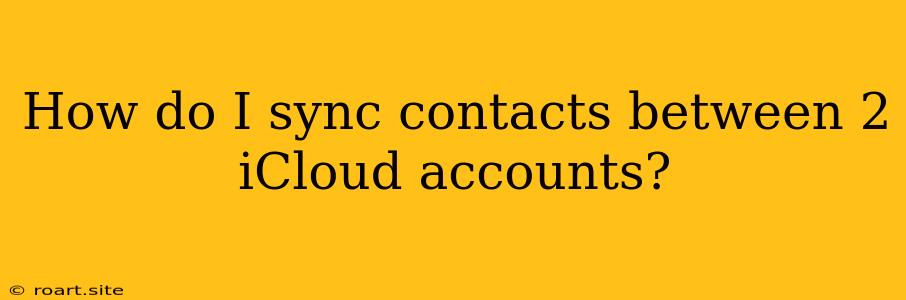Syncing your contacts between two iCloud accounts can be a valuable task, especially if you use multiple devices or want to share your contacts with someone else. You might want to do this if you have a work account and a personal account, or if you're transitioning to a new device and want to maintain your contact list. However, iCloud doesn't offer a built-in way to directly sync contacts between two accounts. This article will guide you through different methods to achieve this synchronization, highlighting the steps and potential challenges.
Understanding the Challenge
The core challenge lies in iCloud's design. Each iCloud account functions independently. While you can easily export and import contacts within the same account, syncing contacts between two accounts directly is not supported. This restriction means you'll need to explore alternative workarounds.
Method 1: Manual Export and Import
This approach is the most straightforward but requires manual intervention.
Step-by-Step Guide
-
Export Contacts from the Source Account:
- Sign in to your iCloud account from a web browser.
- Navigate to Contacts.
- Select all the contacts you wish to sync.
- Click on the gear icon (settings) and choose Export vCard.
- Save the exported file (usually a .vcf file) to your computer.
-
Import Contacts into the Destination Account:
- Sign in to the destination iCloud account on your computer.
- Go to Contacts.
- Click on the gear icon (settings) and select Import vCard.
- Choose the .vcf file you saved earlier.
This method is simple but time-consuming, especially if you have a large contact list.
Method 2: Third-Party Apps
Many third-party applications can facilitate contact syncing between iCloud accounts. These apps offer features like automatic syncing, conflict resolution, and even the ability to merge duplicate contacts. Popular options include:
- Sync.me: This app offers cloud-based contact management with cross-platform compatibility. It allows syncing between iCloud and other platforms like Google Contacts and Outlook.
- Contact Transfer: This app is specifically designed for transferring contacts between different devices and services, including iCloud accounts. It allows you to select specific contacts to sync.
- My Contacts Backup: This app focuses on backing up and restoring your contacts, which can be useful for syncing between iCloud accounts.
Note: When using third-party apps, ensure they are reputable and have positive reviews. Always prioritize your data security and read the app's privacy policy carefully.
Method 3: Using a Shared Device
If you have a shared device, like a Mac or iPhone, you can temporarily use it to transfer contacts between your iCloud accounts.
Step-by-Step Guide
-
Sign in to the Source Account:
- On the shared device, sign in to the source iCloud account.
- Open the Contacts app.
- Make sure all your contacts are present on the device.
-
Switch to the Destination Account:
- Sign out of the source iCloud account.
- Sign in to the destination iCloud account.
-
Sync Contacts:
- The contacts from the source account will now be available on the device.
- Enable iCloud sync for Contacts on this device to transfer the contacts to the destination account.
This method is effective for a small number of contacts but may be impractical if you have a large contact list or if you don't have access to a shared device.
Potential Challenges
- Duplicate Contacts: Using any of these methods might result in duplicate contacts if you have overlapping entries in both accounts. You might need to manually merge or delete duplicates after syncing.
- Data Loss: Ensure you have backups of your contacts before attempting any syncing process.
- App Compatibility: Ensure the chosen third-party app is compatible with your device and operating system.
Conclusion
Syncing contacts between two iCloud accounts is not a straightforward process due to iCloud's design. While the manual export and import method offers basic functionality, utilizing third-party apps or a shared device can provide more convenient solutions. When choosing a method, consider the number of contacts, your technical expertise, and the need for automatic syncing features. Always prioritize your data security and make sure to back up your contacts before any syncing operation. Remember to evaluate the limitations and potential challenges of each method to choose the most suitable approach for your specific requirements.